How to publish Test Result ?
Overview:
The report setting feature allows you to publish test reports and make them visible to the candidates.
Steps:
Follow these steps to publish test reports:
1. Navigate to Test Manager, click on the three dots next to the test you want to publish results for, and then click on Edit Test.
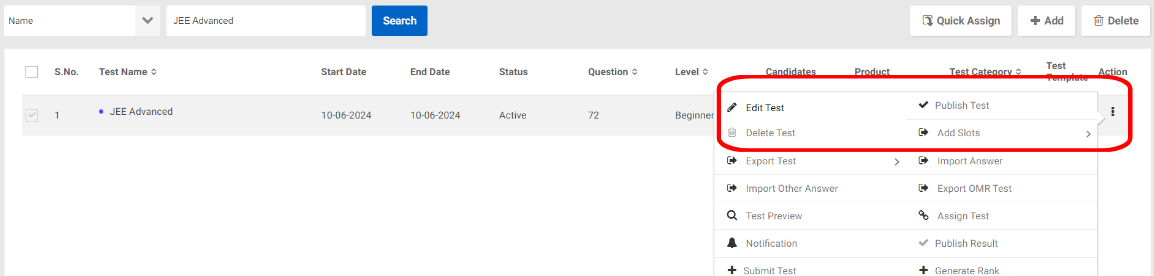
2. Click on Step 2 and scroll down to Report Settings.

3. In the Report Settings section, enable the "Show Detailed Performance Reports" option by clicking Yes.
4. Proceed to the last step and click on Finish.
5. Click on the three dots again and then click on Publish Test.
6. Finally, click on Publish Result.
Related Articles
How to create a test from Test Manager?
To create a test, follow the steps given below. Step 1 : create Test 1.Click on the “Test Manager” Tab and then click on the “Test” button. 2. Now click on the “Add” button which is on the right hand side of the screen. 3. Here, add all relevant ...How to create a Pool Test?
Steps to create a Pool Test: Step 1: Create Test Log in to your Think Exam panel and navigate to the "Test Manager" tab. Click on "Test" and then on "Add" to create a new test. Enter the test details, such as name, duration, instructions, and other ...Test Manager - Overview
Introduction: In the Admin portal, the Test Manager feature helps admins efficiently manage tests for candidates. This includes creating, editing, regenerating reports, publishing/unpublishing tests, and more. Within the Test Manager tab, admins find ...How to create a proctored Test?
Proctoring settings: Overview This setting enables you to activate proctoring for the test, allowing you to configure the proctoring settings based on your needs. There are two types of proctoring available: Manual Proctoring With this option, a ...How to notify candidates that a new test is published?
You can notify candidates through the Announcement section in the Candidate Portal and the bell icon, so they can easily see which new tests have been added. Navigate to Test Manager, select the test through Action button (⋮) and then click on ...