How to Evaluate Subjective Questions?
Subjective Test Evaluation : Overview
The evaluation process for subjective tests involves manually evaluating the responses given by candidates to these questions. Since subjective questions do not have a single correct answer, the evaluation requires considering factors such as coherence, clarity, depth, and relevance to the question. Evaluators/Admins use their expertise to assign marks based on the quality of the response and how well it demonstrates the understanding of the topic or concept being assessed. Therefore, manual evaluation by the admins is essential for accurate assessment.
Steps to evaluate subjective questions :
Step 1 : Evaluate
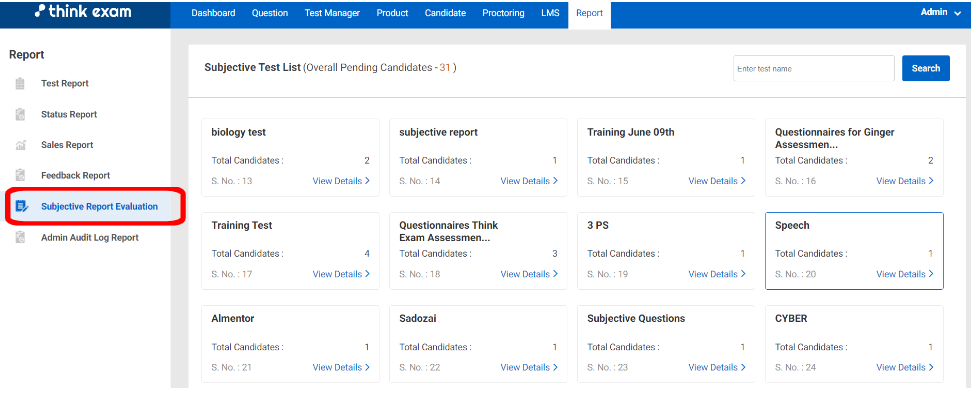
- Under "Reports" section, navigate to the "Subjective Reports Evaluation" tab
- Click on "view details" in the test box or search the test name in the search bar
- Click on "Pending" status to evaluate each candidates responses
- Enter the marks in the "Marks Given" box and the click on the "Save and Next" button to evaluate the next response.
Step 2: Regenerate Result
- Navigate back to "Test Manager" and search for the test which you just evaluated.
- Click on the three dots and then click on the "regenerate result" option
Related Articles
How to use create Questions using Originate?
Originate button can help admin create questions using a Model which is a document that can be uploaded with some content or information. Using Artificial Intelligence or AI, our Panel automatically generates questions based on the document Model. ...How to add Frequently Asked Questions (FAQs) on Candidate Portal?
We can add Frequently Asked Questions (FAQs) for Candidate Portal in case we have some common questions that needs to be addressed for all candidates. Navigate to Admin -> Settings -> Candidate Panel-> FAQ Management and click on 'Add button' as ...How to view and add questions in Multiple languages?
Overview: The "Support Multiple Languages for Interface Test" feature allows users to create tests that can be viewed in multiple languages. This functionality ensures that candidates can access and answer questions in their preferred language, ...How to manually add questions to the question bank?
1.To add questions, navigate to the Question Tab and select "Question." Then, click on the "Add" button located on the right-hand side. 2. Choose the subject, topic from the dropdown menu located on the left side of the screen. 3. If you want to add ...How to add questions in Bulk? Excel Import
1.To upload questions in bulk, select the "Import question" button located within the "Question" tab. 2. Next, on the right-hand side, click the "Import" button. 3.After you click on the “import” button - download the sample Excel file by clicking on ...